Setting up Daily Deals
There's lots of different ways you can automate daily deals, but we're going to show you one way that we have found to be particularly successful.
What we are going to do is to set up a daily deals collection, which will rotate our deals on a daily basis, based on our schedules.
Step 1; Create our new collection. We'll set this as an automated collection and automatically add products with the tag "daily deal".

If you like, add a menu link on your Shopify store to this new collection or have the collection displayed on your homepage.
Step 2; Go to Auto Schedule and set our deals for tomorrow. First, create a new schedule.

Name your schedule and select "price discount or change". It might be a good idea to give your schedule a name that relates to the date the deals are set to be published.

Now select the products you would like to be included in your deal. In our example we are selecting individual products.

Set the active dates for your deal. In our case, it starts tomorrow and ends the same time the following day.

Next set up your discount. In our example we are setting a 25% discount and rounding prices down to the nearest 0.99.

Lastly, and perhaps most importantly, we are going to use tags.
In the "Anything else?" section, select the option to add tags for the duration of the schedule. Add the "daily deal" tag we used for our daily specials collection.
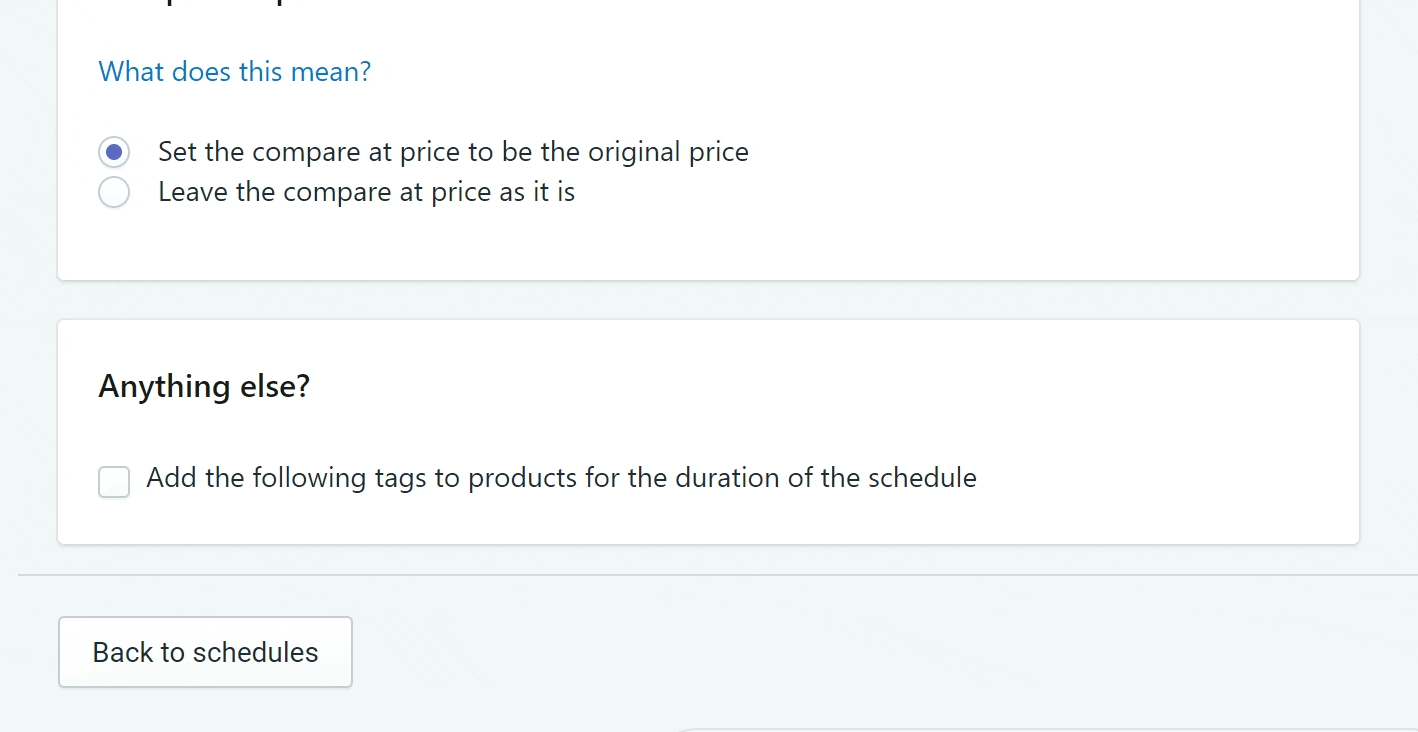
Click save and your schedule is all set.
We have set up a schedule that will discount a set of products by 25% and add the "daily deal" tag to these products for the duration of the deal schedule. Because we set our daily deal collection to automatically include products with the "daily deal" tag, these products will automatically be added to this collection for the duration of the deal schedule. This means they will appear on your homepage and daily deal collection without you needing to do anything.
Repeat the above for all your future daily deals. You might want to set them up weeks in advance, you might set them up the night before. it's up to you.
