Set a range of products to only be available at weekends
If you'd like to set up products, or collections, to only show are weekends you can read on here for a how to.
Firstly, make sure the products are set to draft or archive (or just not available on your online store) so that they're not available to purchase
To do this, go to products in admin and search for the product(s) or collection(s) that you want. Once you've got all your products, select them all, click "More actions" and then "Remove available channel(s)...". Make sure "Online store" is selected. Click the green "Make products unavailable" button. Or set to archive.
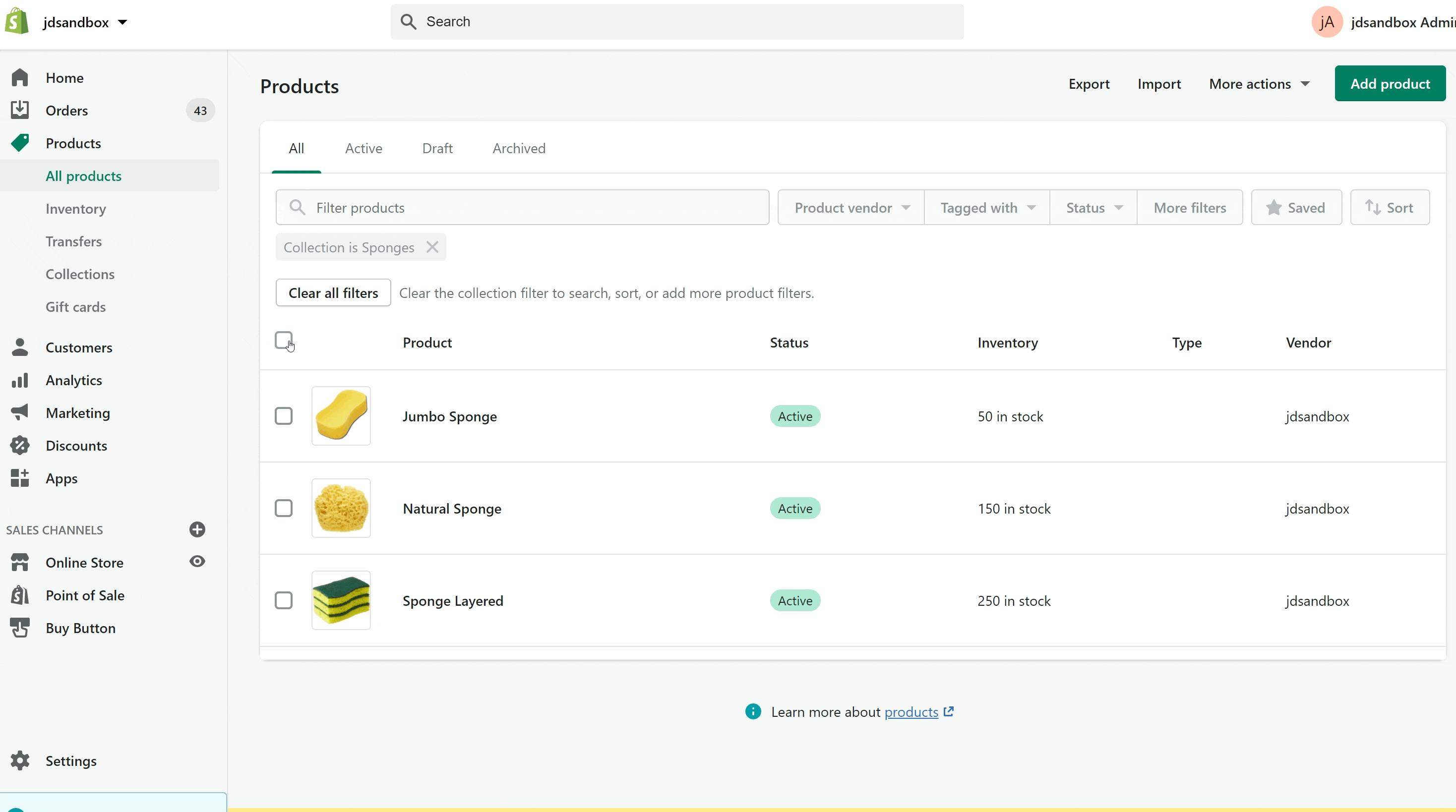
Now your products should be unavailable to purchase from your online store and we're ready to set up our schedule.
Head in to the Auto Schedule app and click the button to create a schedule, with your selected products - See here for more information if you haven't done this before https://support.autoscheduleapp.com/article/15-setting-a-schedul.
Set the start date and time to when you would like your products to be available this coming weekend. Then, click "Set end date" and set the end date and time to be when you would like the products to be made unavailable again.

For the next two sections, you can keep them set as they're set as default.

And lastly, for the repeating options, select "Weekly from Saturday to Sunday".

Click save and you're all done!
